
I’ve been meaning to fix an issue with Google authorship on this website for a while and I finally managed to do it (well, I hope so at least). The solution is actually really easy to put in place, but many of the sources out there – including Google’s – are not really that clear about how to proceed.
Rick DeJarnette wrote a complete article some time ago explaining the three different methods that exist in order to identify oneself as an author on Google:
- the 3-link method
- the 2-link method
- the email verification method
All methods have however one common requirement: it is necessary to have a Google account and a profile properly filled in for the author.
Set Up a Google Profile - The Basics
Navigate to https://profiles.google.com and log in with your Google credential (if you have some) or create an account (if you don’t).
When filling in your user details, make sure that you use your real name and that you upload a clear picture of yourself. Those are two important requirements from Google if you want to be identified properly as an author.
Set Up a Google Profile - Your Contributions
It is then necessary to inform Google about the site(s) on which you publish articles / posts. This is done from the Links section of your profile accessible from your Google+ page (https://plus.google.com/GoogleID/about).
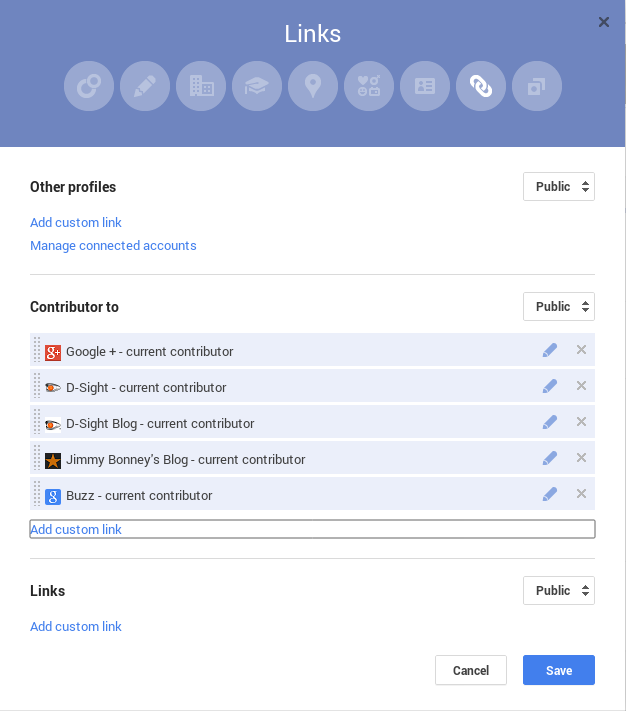
In case the email verification method is used, Google also provides a tool to do this for you. In this case, once you are logged in your account, simply provide Google with the email address that is associated with the domain on which you publish to add it to your profile.
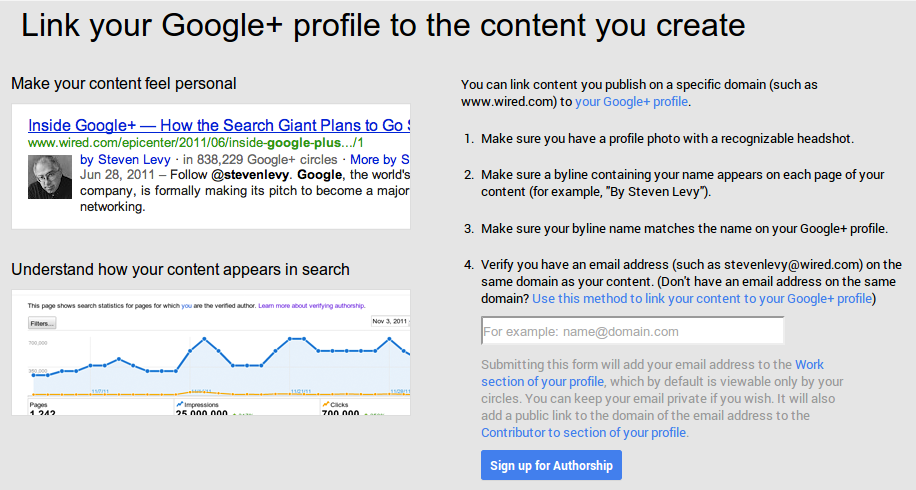
Practical Guide for the 2-link Method
As far as I am concerned, I started by setting up the email verification method following Google guidelines. Everything has been in place for months, but there is still no trace of Google adding authorship to its search results. It is probably because this site doesn’t address a large audience and has still a limited number of monthly visits.
Either way, in order to make sure, I decided to deploy the 2-link method mentioned by Rick DeJarnette on this website. I however settled for an updated way of doing it, courtesy of Matt Cutts’ blog source. Indeed, in his blog, there is no direct links to his Google+ profile. Instead, the head section of the website simply contains a direct link of the following form:
1
<link rel="author" href="https://plus.google.com/GoogleID" />
Since this blog is generated using nanoc, I have then simply added to the layout template used for the different articles a similar link. As a result, each article on this website now contains a direct rel="author" link in the head section.
1
<link href='https://plus.google.com/110629048481890163672' rel='author'>
Additional Settings
In case authorship information doesn’t show up in results, Google provides a help page with a check list of elements to verify to ensure that everything is set up properly. While going through this list, I ended up noticing that one of the settings in my profile was not set correctly. It is indeed necessary to help others discover [your] profile in search results. This option can be set directly from Google settings page as illustrated below.
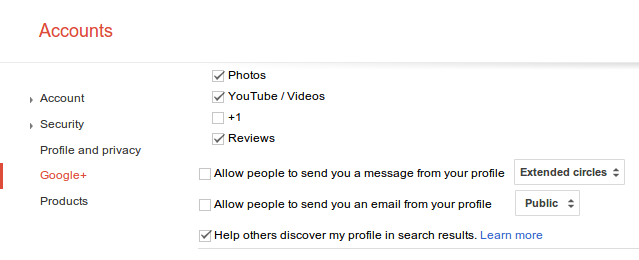
Final Word
It is important to mention that Google might decide not to include author information in its search results. However, it is possible to ensure that should it decide to do so, your page is properly set up so that the information can be retrieved. This can be easily tested thanks to the Structured Data Testing Tool.
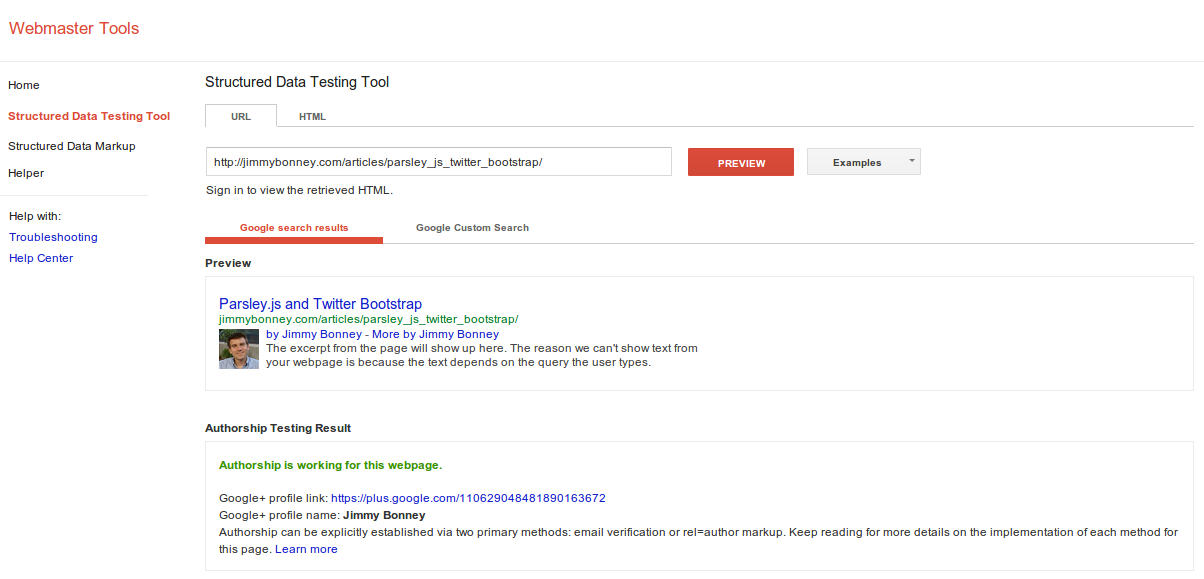
Finally, if everything is alright and Google values your input, this should also appear properly when people search for content hosted on your site.


For the time being, comments are managed by Disqus, a third-party library. I will eventually replace it with another solution, but the timeline is unclear. Considering the amount of data being loaded, if you would like to view comments or post a comment, click on the button below. For more information about why you see this button, take a look at the following article.