
In order to have a work calendar that can be used in different devices (laptop, phone, …), I have set up an ICS calendar on a WebDAV host. This allows the calendar to be accessible from an online location (both readable and writable) and can therefore be used, in my case, both on my phone (Android) and on my laptop (Thunderbird).
The ICS calendar is hosted on a shared host (in this case Hostgator), and for the next step, I assume that your hosting is using CPanel.
Set up Web Disk on Shared Hosting
Setting us WebDav is actually quite straightforward. It only requires to define a new user and set up the folder that will be accessible. For better security, this folder should not be behind www so that it is not accessible simply through your website.
Simply identify the Web Disk application under the files section as shown below.
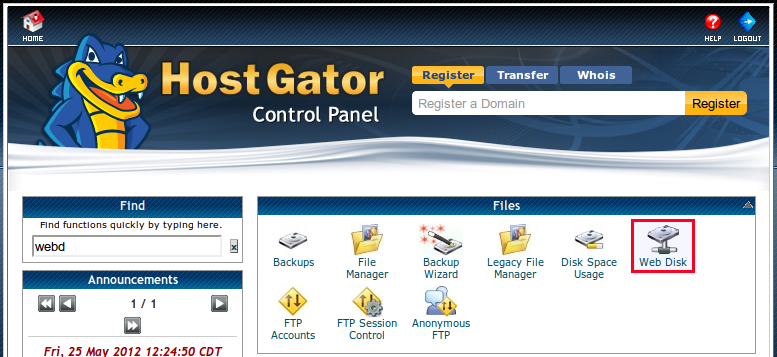
Fill in the necessary information to create the web disk. Specify the login, password and the folder that should be accessible through WebDAV.
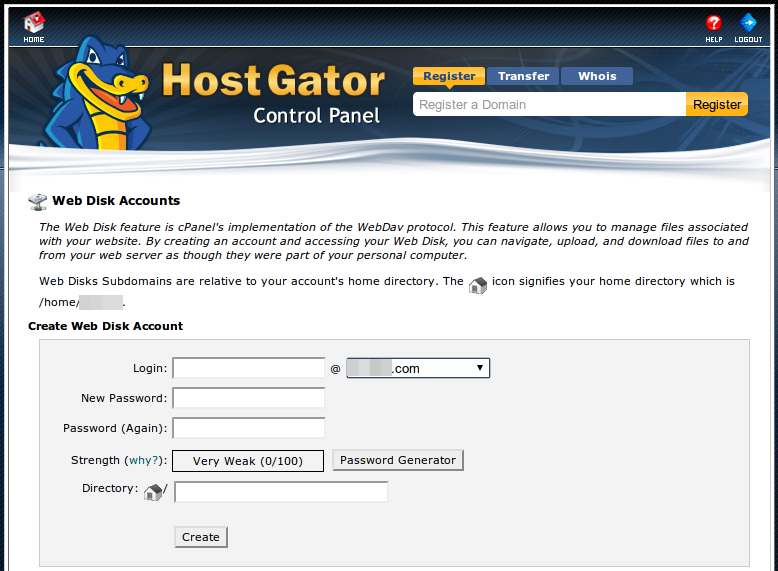
Set up Thunderbird to Use Network ICS Calendar
Now that a repository able to welcome our calendar is created, we can add calendars in Thunderbird easily. I assume that Lightning Calendar add-on is installed. If not, go and install it.
From the calendar view, simply right click in the left column under the calendar section and select New Calendar... from the menu. Select the On the Network option as illustrated below.
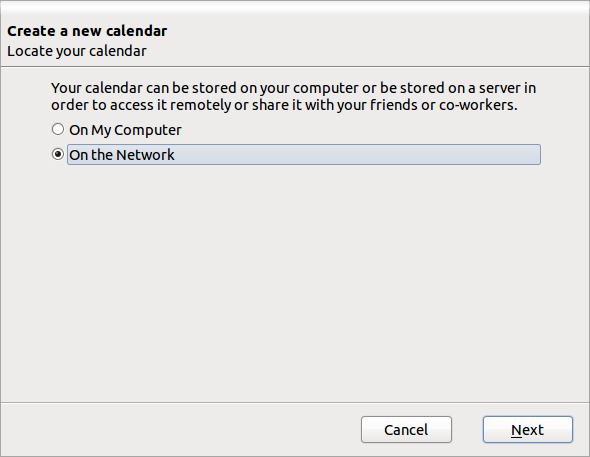
Select the iCalendar (ICS) format and enter the path to your WebDav folder. On Hostgator, the URL is simply formed as webdisk.yourdomain.com to which you just need to append the name of your calendar file.
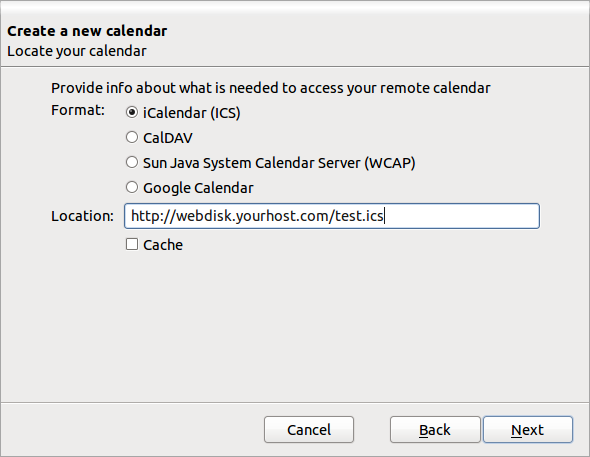
For the next step, give a name to your calendar and choose a color.
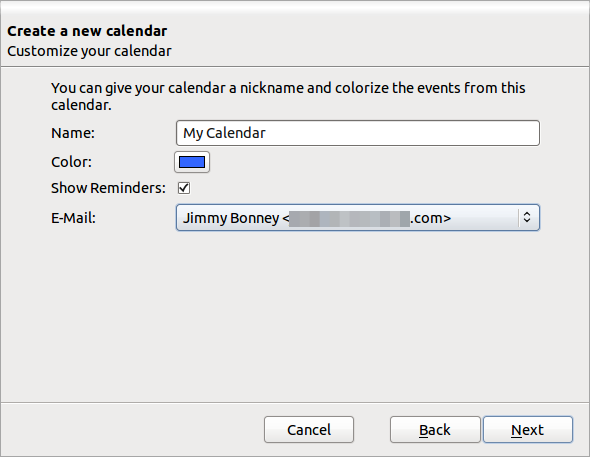
The calendar should now be created.
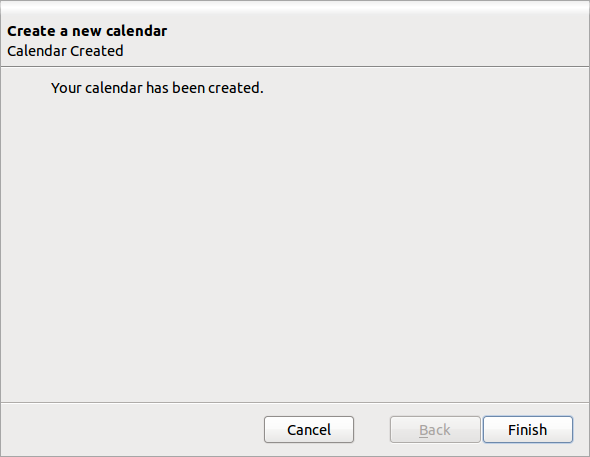
And you can add new events to it. Just try it out by clicking on a day in the calendar and add a new event.
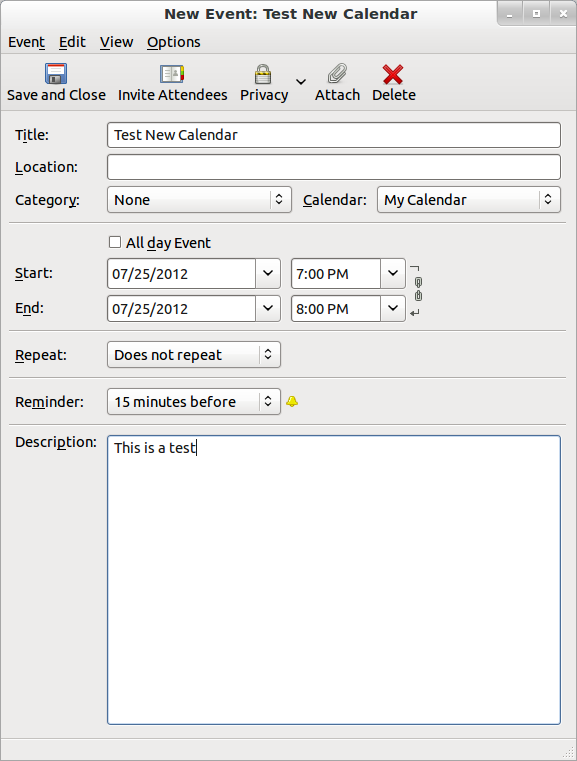
Once saved, synchronize so that changes are saved properly in the WebDAV folder. If everything goes well, you should now be able to go to your calendar URL and see your calendar there.
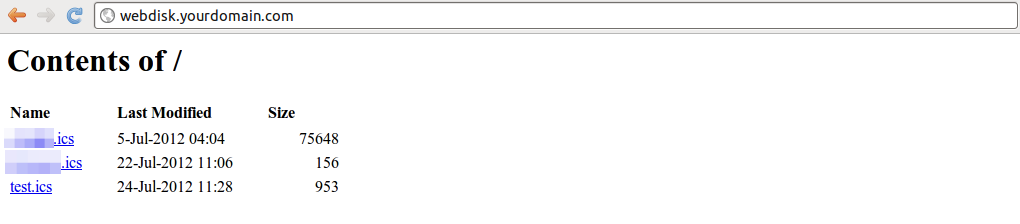
Secure your calendar
As you can see, even though the calendar is not under the www folder, it is still accessible from within a browser. In order to fix this, you can simply password protect the folder so that you will need to enter a password to view the files in your browser.
Set up ICSSync on Android
On Android, I use the ICSSync application. There is a free version that can be easily tried out available on the market.
To set it up, simply add a new calendar and enter the same URL that is visible in the screenshot above (http://webdisk.yourhost.com/test.ics). The username and password are the one defined in the first step when enabling the web disk. You can decide to assign a name and a color for the calendar as well so that it displays nicely and is easily identifiable in your calendar application.
Alternative method
Instead of setting up the WebDAV host, it should be possible to use Dropbox. The ICS Calendar would therefore be assimilated to a local resource in this case but the idea behind remains the same.
I haven’t tried out this solution but the only drawback that I can think of is that by default the Dropbox application on Android does not update files on a regular basis (files are not pushed by default as far as I recall). There might therefore be some sync issues between the calendar used by Thunderbird and the one used by ICSSync.


For the time being, comments are managed by Disqus, a third-party library. I will eventually replace it with another solution, but the timeline is unclear. Considering the amount of data being loaded, if you would like to view comments or post a comment, click on the button below. For more information about why you see this button, take a look at the following article.