
I am using HTTrack from time to time in order to fetch some website that I want to be able to browse while being offline. While it was working properly at the beginning, I got some issues recently. Whether I launch the application from the WebHTTrack Website Copier shortcut in the application menu or from the command line with webhttrack, it seems that the server starts but exits right away. Based on a few readings here and there, it seems that I was not alone having this issue.
So if launching webhttrack from the command line only gives you the following answer:
/usr/bin/webhttrack(21010): launching /usr/bin/x-www-browser
/usr/bin/webhttrack(21010): spawning regular browser..
Created new window in existing browser session.
/usr/bin/webhttrack(21010): browser exited
/usr/bin/webhttrack: line 167: 21029 Killed ${BINPATH}/htsserver "${DISTPATH}/" path "${HOME}/websites" lang "${LANGN}" $@
keep reading.
It is possible to launch the server manually and then access it from whatever browser you would like. To do so, simply open a terminal and paste the following command:
1
/usr/lib/httrack/htsserver /usr/share/httrack/ path "${HOME}/websites" lang "${LANGN}"
If everything goes well, you should see it directly:
Initialzing the server..
Okay, temporary server installed.
The URL is:
URL=http://YOURHOST:8080/
PID=6625
Point your browser to the URL given in the output and you should be all set.
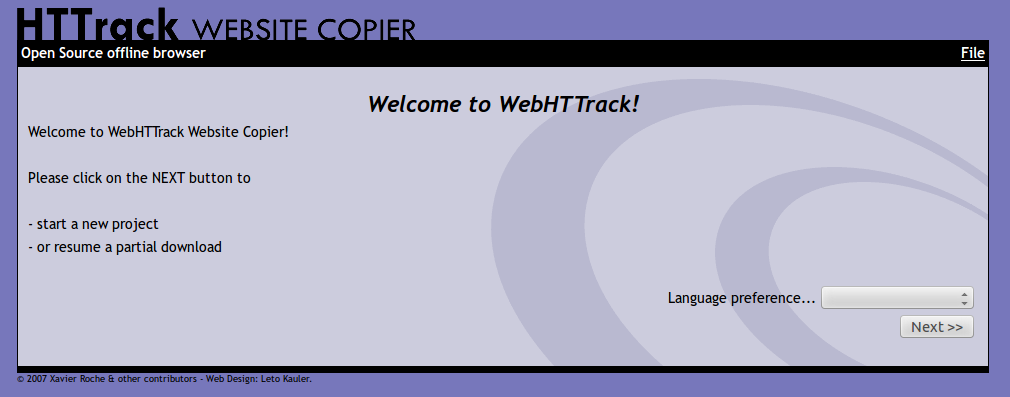


For the time being, comments are managed by Disqus, a third-party library. I will eventually replace it with another solution, but the timeline is unclear. Considering the amount of data being loaded, if you would like to view comments or post a comment, click on the button below. For more information about why you see this button, take a look at the following article.