Share Firefox Profiles Between Computers
By Jimmy Bonney | July 7, 2009

It is no secret, it is easy to share a firefox profile. I am running a dual boot Linux / Windows and was therefore interested to share my Firefox profile between the two. But in the process, I actually became interested to be able to access that profile from my work computer. After all, there are already extensions to store bookmarks remotely so why not do the same with the complete profile.
This is the reason why I decided to create a new profile on my Dropbox. That way, the profile is stored remotely and synchronized in real-time between my work computer and my personal computer (both Linux and Windows).
Creating a new profile can be done in two ways. The first is by using
the graphical interface and the second is by modifying the profiles.ini
file directly. I will present both.
Add a profile with UI
To access the profile manager,
-
Under Linux: Open a console and type
firefox -profilemanager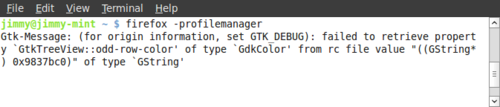
-
Under Windows: Open a command line (Windows+R), navigate to the firefox folder (
cd C:\Program Files\Mozilla Firefox), and typefirefox -profilemanager
This will open the profile manager window that should look like the following. In here, simply click the “Create Profile…”” button.
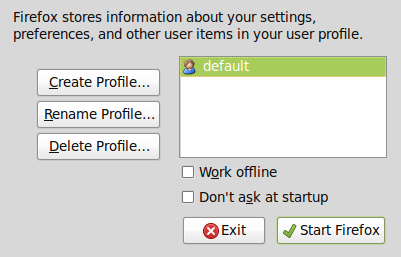
The new windows allows to specify the folder where you want to store the profile.
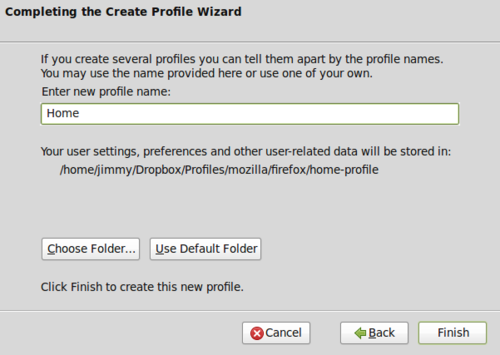
Once the new profile is created, next time Firefox starts, the profile manager will pop-up and ask the profile that you want to use.
Note that if you want to completely replace your current profile with the “Dropbox” profile, you can simply copy and paste the content of the old default folder to the new “Dropbox” folder and then delete the default profile from the profile manager.
Modify directly the profiles.ini file
As an alternative to the UI method presented above, you can modify
directly Firefox initialization file. To do so, you need to locate the
file called profiles.ini. The path to the file is as follow:
- Under Linux:
/home/USERNAME/.mozilla/firefox/ - Under windows:
C:\Documents and Settings\USERNAME\Application Data\Mozilla\Firefox\
Open the file with your favorite text editor, and simply add a profile. After the addition of my Dropbox profile, the file looks like the following:
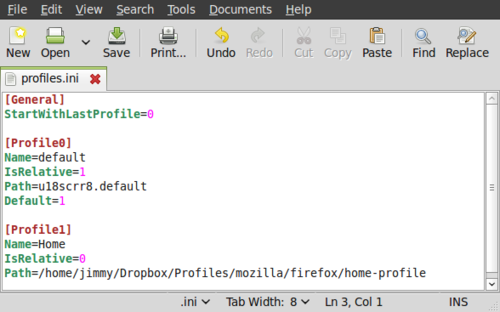
The StartWithLastProfile indicates whether or not Firefox should ask you
at start-up which profile to use or if it should load the previous
profile that was in use. The first profile is my default profile and the
second profile is the Dropbox profile. To switch to the whole Dropbox
solution, you just need to remove the default profile.
It is of course possible to move the content of your previous default profile to the new Dropbox profile so that all previous information are copied.
A word about security
As anything that is stored on the cloud, be careful about what you put out there. By default, if you have allowed your password to be stored by Firefox without any master password, they are stored in clear. I actually haven’t checked where Firefox stores the passwords as I am not using it to store my passwords but I wouldn’t be surprised if it is stocked somewhere in the profile folder. So even though your Dropbox folder is private and probably encrypted on the server, better be safe than sorry. So use other password manager (like keypass for instance). You’ve been warned and can’t blame me if anything goes wrong ;-)
Last comment
Ok, this post was no rocket science :-). However, it gives a good overview of what you can do with the so-called “cloud” in order not only to keep your documents synchronized but your preferences. I am sure that you can use the method with other softwares but as mention previously, always keep the security in mind! Find out if the application store any password or personal information before adventuring yourself with such a solution.
Based on the scenario presented above, I am sure that one could easily put a more secure solution in place. One could for instance store the profile in an encrypted container (with truecrypt) that would be mounted at start-up. Using Dropbox is not the only solution of course. One could use his own folder anywhere on the web mounted as a network drive over ssh. I am sure that you can come up with many ideas about how to generalize the suggested idea…
Credits Image
Related Articles
It seems that other articles are somewhat related to this one. Similar articles are identified through a set of keywords so this might not be 100% accurate, but I hope this can interest you.
Firefox Warning "Your connection is not secure"
Published on March 18, 2018
Share Anything Easily Between Phone(s) and Computer(s) with PushBullet
Published on May 13, 2015
Telegram: A Better Whatsapp Alternative
Published on May 9, 2015
Somewhat related articles
Firefox Warning "Your connection is not secure"
Published on March 18, 2018
Share Anything Easily Between Phone(s) and Computer(s) with PushBullet
Published on May 13, 2015
Telegram: A Better Whatsapp Alternative
Published on May 9, 2015


For the time being, comments are managed by Disqus, a third-party library. I will eventually replace it with another solution, but the timeline is unclear. Considering the amount of data being loaded, if you would like to view comments or post a comment, click on the button below. For more information about why you see this button, take a look at the following article.